Shift Trades
Form your calendar:
1. Remove the white box - If there is a white box on the day you are setting up the trade, remove the box by clicking it and then hitting remove . If there is not a white box proceed to step 2.
2. Add STNW - Click the day and choose add. Choose STNW from the dropdown.
3. Add Cover - Chose your cover from the dropdown.
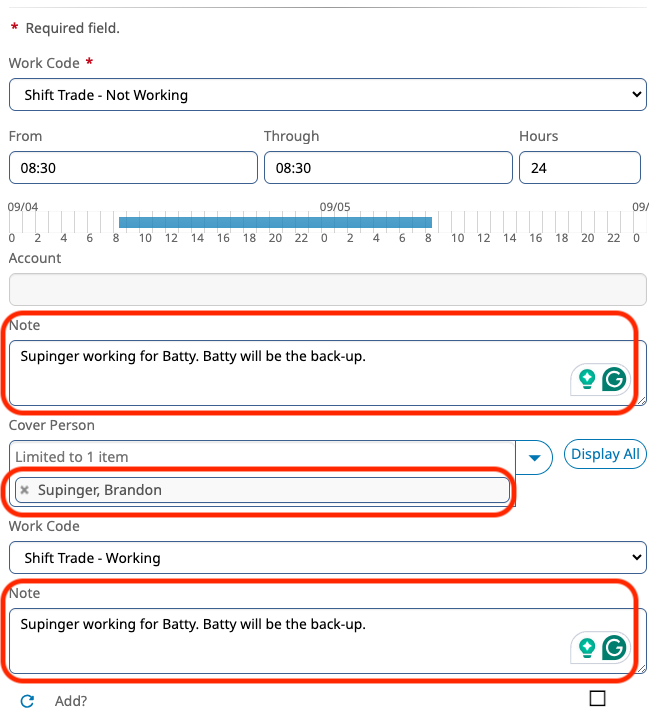
4. Enter Notes - (Follow Policy 03-05 and 03-05a) Notes must be entered in both notes fields. Include your name with the intended cover as well as alternates. "CPT. Davis working for CPT. Meyer. Alt 1 is Jepperson, Alt 2 is Hancuff." Save the trade.
5. Verify - Go to the roster on the day that the trade was entered and verify it is correct. To see both sides of the trade you will need to look at the <full> roseter.
Known Issues
- The way that SLCFD uses telestaff, the tracking of who owes who is easily corrupted. For that reason do not rely on telestaff for an accurate accounting of paybacks. Shift trades are arranged and tracked by members as an agreement between parties. SLCFD Admin is not responsible for tracking or ensuring payback.
- Critical Cover Specialties Do Not Match - If you are blocked from adding your STNW due to this warning please reach out to your BC or the telestaff group to resolve it. We can force the trade. This is an issue that is not resolvable at this time and is a result of the specialties not matching exactly (including the "Yes but not in assignment" checkbox.
Related Articles
Editing the White Box
The White Box: What is it? Whenever our members work, there has to be a work code entered into Telestaff. Examples of work codes include Full Staff, Buyback, OT, In Charge, etc. However, when we just work our regular schedule time, the work code is ...NarcBox Field Guide
Document attached belowThe Phoenix Mobile App
The USDD Phoenix App is available to all members of the Salt Lake City Fire Department. It provides realtime dispatch information on mobile devices, including basic call details, routing to calls, and maps with key features like hydrants. Use on ...